Attach a course feed
Step 1
Create a bulletin page. Under Display Name, enter the title of the page, or how you would like it to be displayed in navigation.
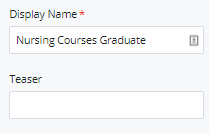
Step 2
Enter any Keywords for the page. Some keywords will be auto-generated for your page. You may add your own keywords if desired.
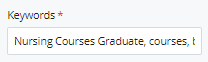
Step 3
In the Description field, write a brief description of the page (maximum of 150 characters).
Select the Yes radio button to display the page name in the left navigation.
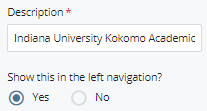
Step 4
Under Bulletin Page, enter the Page Content in the text editor.
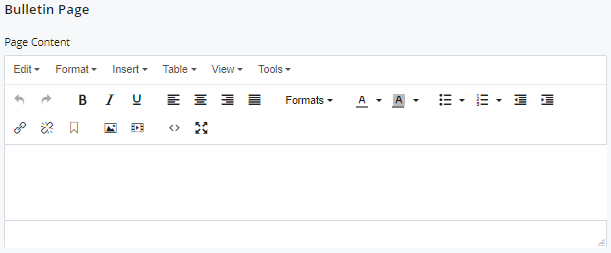
Step 5
Select Letters and Levels, if desired. Do not change the option for Full Course List.
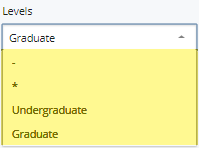 &
& 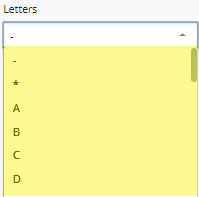
Step 6
Click into the Course Index field to select a feed block.
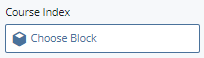
Step 7
The Choose a Block window will open. Navigate to _internal >> blocks >> _courses >> feeds. Find and select the corresponding course feed. Click Choose.
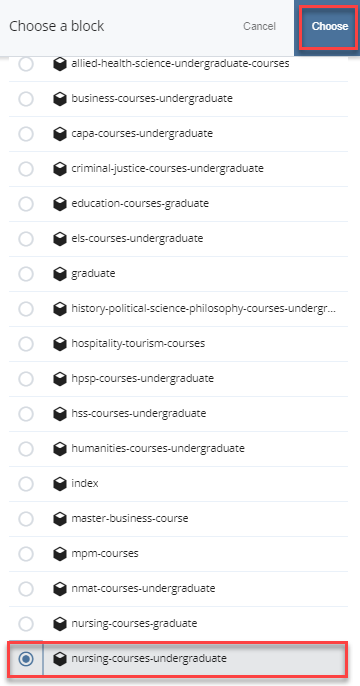
Step 8
The selected course feed will display.
Step 9
Click Save & Preview to save a draft of the page. Click Submit to display the changes.
